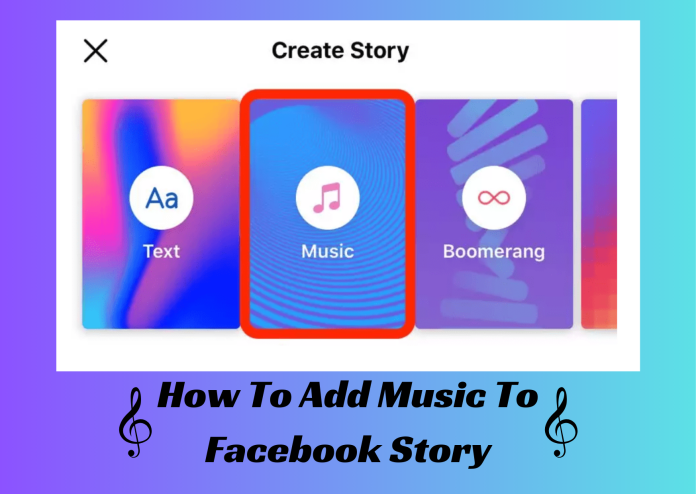Facebook keeps on introducing new features in its app. Well, all this is done to attract the users and encourage them to use this particular application more. A prime example of one of its latest features is music in stories and feed posts. These features further enhance the application due to which the users have a great time when using them. Most of you will find it very interesting and easy to add music to your stories. However, there are users who are new to this concept and might look for solutions on how to add music to Facebook story. Well, this is what we are here to help you with.
In this blog we will discuss the complete steps involved in the process of adding music to your Facebook story. In addition, we will also discuss various related things as well. Hence, keep reading to learn the entire process.
Table of Contents
How To Add Music To Facebook Story
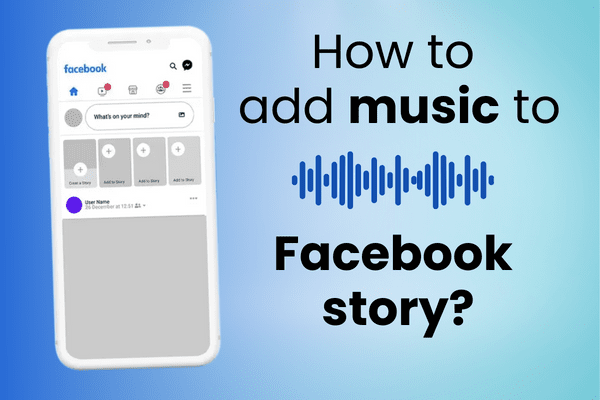
Image credit: The One and Only Business Insider
Listed below is the complete procedure that will assist you in adding a sound track to your Facebook story. These steps can be followed by everyone, irrespective of whether you are an Android user or an Apple user.
Step 1.
Install the Facebook app on your smartphone. You can find it on the Play Store (for Android users) or on the App Store (for IOS users).
Step 2.
Open the app and log in using your email ID or phone number, along with the required security code or password.
Step 3.
Once done, consider looking at the left side on top of your screen. Over there, you will find an option stating ‘create a story.’ Also, you will see a plus sign (+) right above this particular text. You are supposed to click on that simply.
Step 4.
Over there, you will see a music icon. When you click on that, an extensive list of various songs will appear in front of you. All the displayed items are the ones that are presently trending on the internet. You can scroll down the list to further select a song for your Facebook story. Or, instead, if you have already decided on a song, simply search for it in the search bar.
Note: The Facebook song library has a massive collection of songs. It has songs in different languages and from various years as well. However, the song you wish to upload might not be a part of the song library. In this case, you will have to select another song for your Facebook story.
Step 5.
When you have finalized a song, you will have the option of selecting a particular section of the music that will play on your story for 20 seconds. Hence, you can either choose a random section or else select a part that contains your favorite lyrics.
Step 6.
Facebook also gives you the option to customize the background. You can add some emoticons or stickers to make your story even more attractive. In addition, you can change the way your selected song will appear. For example, you can opt for the song album that will be displayed on your story. Or else displaying the lyrics of the song selected is also an option.
Step 7.
Once you have completed all the previous steps, it is now time to share your story with your Facebook friends. Simply click on the ‘share’ button (for Android users) or ‘share to story’ button (for IOS/Apple users). And that’s it! Your story is now shared with your Facebook friends.
Note: Who will be able to see your story will ultimately depend on your profile and story setting. In case you have a public account that can be viewed by anyone, you might witness that random people (ones that are not on your friend list) are viewing your story. Also, you have the option of sharing it with some specific friends. All you need to do is change the setting of your story to ‘close friends.’
How To Add Music To Facebook Story When Uploading a Photo
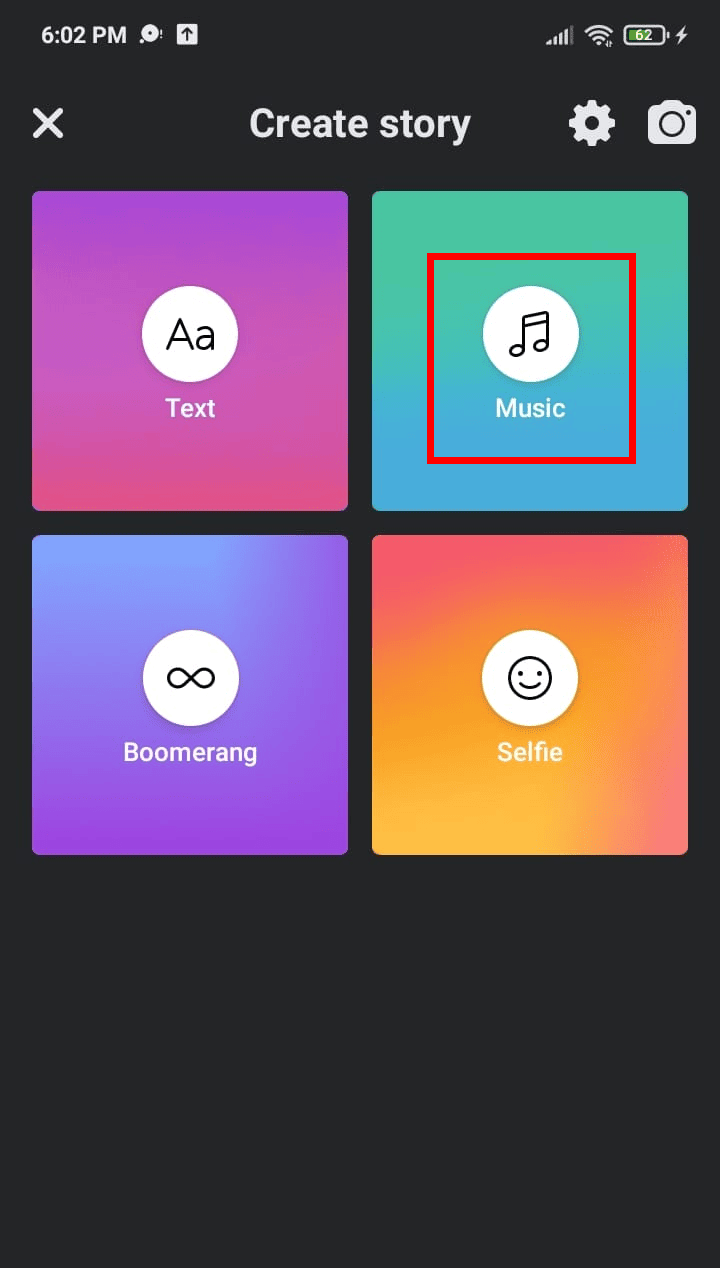
Image credit: The Route Note Support Hub
Listed below are some steps that you can follow to add music when uploading a photo on your Facebook story. You can consider these steps when adding either a single image or in case of a carousel post with multiple photos. In addition, these steps can also be followed when you are resharing your or someone else’s Facebook post or linking with music through your account.
Step 1.
Open the Facebook app and log in with your credentials.
Step 2.
On the home page, you will see a ‘create story with a plus (+)’ option on the left side at the top of the screen. Click on that particular sign to move forward with creating a Facebook story.
Step 3.
You will be able to access your camera roll from there. Hence, select the photo/photos you wish to share in your story.
Step 4.
Once done, you will see that the selected photo will appear on the screen along with many other editing options. All those options will be available in a vertical alignment on the right side of the screen. Over there, you will find a music icon as well.
Step 5.
Clicking on the music icon will further open a vast list of the trending audios. You can either select one of them or search for a specific song by entering its name in the search bar.
Step 6.
Select a particular section of the song that you would like to keep for 20 seconds on your Facebook story. In addition, it will be best if you opt for the song to play just as background music. Don’t opt for albums or lyrics being displayed on the screen. Doing this can hide your photo while spoiling your overall Facebook story.
Step 7.
Once you have completed all these mentioned steps, you are all set to share your story with your friends and other audiences. To accomplish this, simply click on the ‘share’ button (for Android users) or ‘share to story’ button (for IOS/Apple users). And that’s it! Your story is now shared with your Facebook friends.
Note: In case of a carousel post (more than one photo), you will have to follow the same steps to add music to every individual photo. This means that you can add different songs to different Facebook stories. Or else, you can also select various parts of the same song to establish a creative sync further.
How To Add Music To Facebook Story When Uploading a Short Video
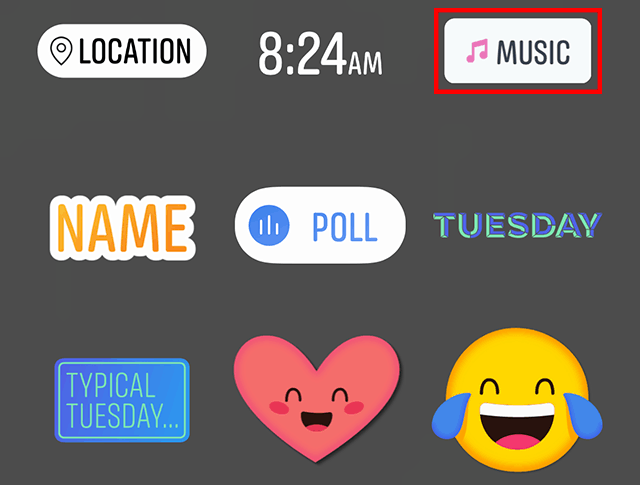
Image credit: The One and Only Business Insider
For your information, you can only upload a video that is two to twenty seconds long on your Facebook story. In case, your video exceeds this limit, Facebook will automatically trim it and further post the remaining part as a separate story. Hence, it is always advised to upload a short video (maximum 18 seconds long). Longer videos get the maximum views when shared as a Facebook video post.
Listed below are some steps that you can follow to add music when uploading a short video on your Facebook story. You can consider these steps when adding either a single short video or in case of a carousel post with multiple short videos.
Note: The first three steps included in adding a video with music are the same as those included in how to add music to the Facebook story with photos. However, the only difference is that you have to select a video instead of an image. Hence, let us move to the additional steps involved in this process.
Step 1.
Your selected video will appear on the screen along with other editing options listed vertically on the right side. In case it is longer than 20 seconds, you will have to select the part that you wish to display on your Facebook story.
Step 2.
Once done, further click the music icon to select the song you wish to apply to your video. In case the chosen video is shorter than 20 seconds, the song duration will also automatically decrease. For example, let us suppose you selected a video that is 16 seconds long. In this case, the duration of the song will also be reduced to 16 seconds. Hence, you will have to select the lyrics considering this.
Step 3.
Once the video and song duration, along with the lyrics, have been sorted, you will now have to select the volume of both. In case of a video, you will have the option to mute the video volume. Doing this will provide clarity and further enhance your musical story. However, it is also possible if, due to some reason, you wish to keep the original sound present in the video. You can find this option when adding music to your video under the ‘Mix Your Audio’ section.
Step 4.
Once you are done with adding the song and adjusting the original video sound, you can now share your video story on Facebook. Android users need to click the ‘share’ option, whereas IOS users can move forward by selecting the ‘share to story.’
Note: In case you wish to post more than one video with music on your Facebook story, you will have to repeat all these steps for each individual story. Also, you have the freedom to select different songs for different videos. In addition, the duration of the songs will vary and further depend on the length of other videos.
The Ending Point
This was our blog on how to add music to Facebook story. In this post, we not only listed the steps regarding the same. But instead, we also mentioned the entire process through which you can add photos and videos along with your favorite sound track and share them as your Facebook story. In addition, there are various important points and considerations mentioned in the above information. Following all of them will let you create an attractive Facebook story with music.
Frequently Asked Questions (FAQs)
Is it possible to add music to our stories on Facebook?
Yes! Every Facebook user is now eligible to add the sound track to their stories from the available audio. However, it hasn’t been much time since Facebook introduced the option to add music to stories and posts.
How to add music to Facebook story?
To add music to your Facebook story, there are specific steps that you need to follow. Talking in brief, all you need to do is click on the plus icon to create a story. Further, click the music symbol and select the song you wish to add. Once done, click on share to get your story posted from your account.
Can I add photos or videos along with music to my Facebook story?
Yes, you can easily add photos or videos or both along with different music on your Facebook story. However, there are certain things that you need to keep in mind when doing this.
Is it possible to eliminate the original sound of my video and only keep the Facebook music?
Yes! You can simply adjust the video sound from settings. If you wish to completely eliminate the original sound present in the video, simply click on the mute icon available on the screen.